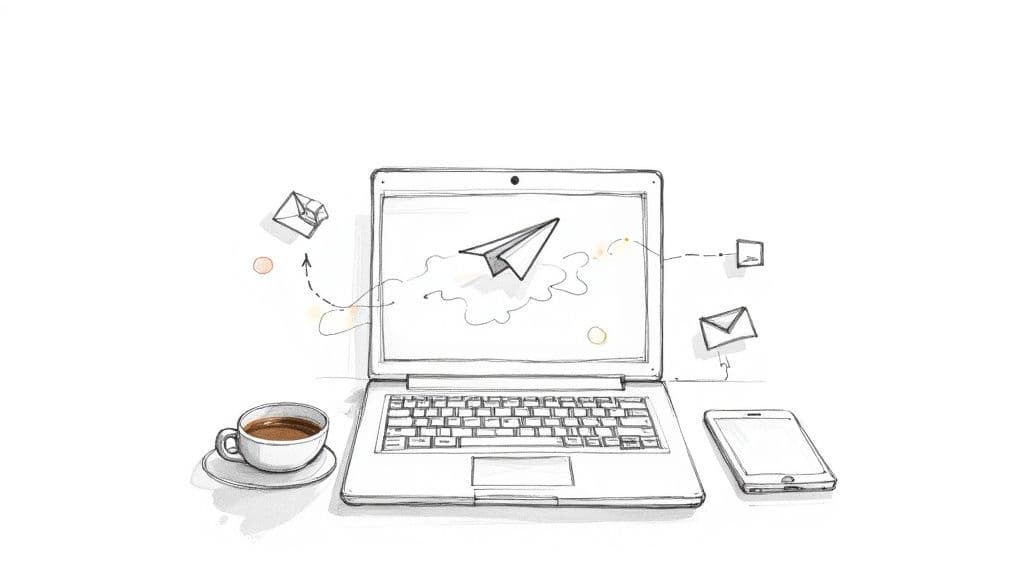Of course you can. You can run Telegram directly in your browser—no download needed. It’s a powerful and flexible way to stay connected on any computer, giving you an alternative to the desktop and mobile apps.
Why Use Telegram in Your Browser
Using Telegram in a browser is more than just a convenience play; it's a smart move for anyone serious about productivity and access. Forget thinking of it as just a backup for your phone.
Picture this: you're at a public library or using a work computer where installing software is a big no-no. The web version gives you full access to all your chats and files without leaving a digital trace. Just close the tab, and you're gone.
For professionals, this is a total game-changer. You can juggle large file transfers, jump into group discussions, and coordinate with your team, all from a single browser tab. It keeps your workflow clean and stops you from constantly switching between your phone and computer, which is a known focus-killer. It puts your entire communication hub right where you do most of your work.
Maximising Your Productivity
The browser version really shines in situations where speed and discretion are everything. No installation, no updates to manage, and your session can be shut down in a second.
This is perfect for managing multiple accounts or keeping your personal and work chats separate but still easily accessible. The whole experience is designed to be lightweight, so it runs smoothly even on older machines that might struggle with hefty desktop apps.
This chart shows how Telegram usage is split across different platforms and highlights just how many browsers are supported.
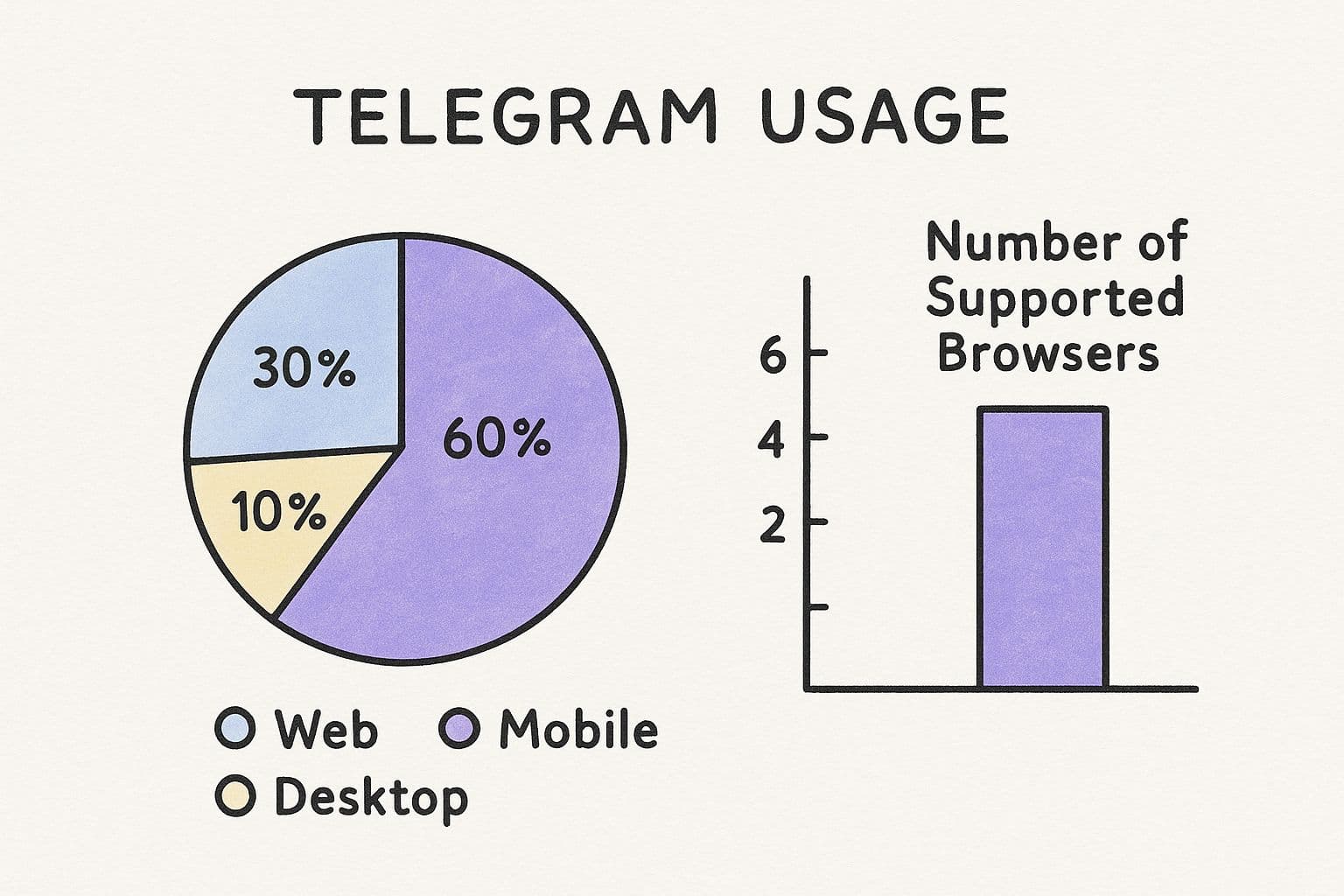
fe47dc57-ad24-4ee6-a473-5d6f36f62ca3.jpg
As you can see, while mobile is king, a massive 30% of interactions happen on the web. That’s not a small slice; it shows just how vital the browser version is to the whole ecosystem.
This easy access is a huge reason for its booming popularity. In the United Kingdom alone, Telegram has seen a massive surge, hitting around 6.04 million users as of early 2025. This isn't just a random spike; it's part of a bigger trend where people demand a seamless experience across all their devices. The web client delivers this perfectly without ever compromising on privacy.
Telegram Web vs Desktop App A Quick Comparison
So, when should you use the browser version versus the dedicated desktop app? It really comes down to what you need in the moment. Here’s a quick breakdown to help you decide.
| Feature | Telegram in Browser | Telegram Desktop App |
|---|---|---|
| Installation | None required. Just log in and go. | Requires download and installation. |
| Accessibility | Perfect for shared or restricted computers. | Best for your personal or primary work machine. |
| Performance | Lightweight, runs well on older hardware. | More feature-rich, can use more system resources. |
| Voice/Video Calls | Supported, but can be less stable than the desktop app. | Optimised for stable, high-quality calls. |
| Multiple Accounts | Easy to manage with different browser profiles. | Supports multiple accounts within the app. |
| Updates | Always up-to-date automatically. | Requires manual or automatic updates. |
Ultimately, both are fantastic tools. The browser version gives you unmatched flexibility and access, while the desktop app offers a slightly more robust and integrated experience for power users on their own devices.
Business and Community Management
If you're running channels or groups, the browser client gives you some serious advantages. Trying to manage a community, moderate hundreds of comments, or schedule a week's worth of posts on a tiny phone screen is a nightmare.
With a full keyboard and a big screen, all those admin tasks become ridiculously easy.
The browser version basically turns your computer into a command centre for your Telegram world. It stops being just a messaging app and becomes a proper productivity tool that slots right into your digital workspace.
This makes it an indispensable tool for business owners and community managers. If you’re figuring out how to turn your audience into a real business, you should check out our guide on using Telegram for business effectively. It’s packed with practical strategies for turning your channel into a profitable venture.
Getting Started with Telegram Web
Jumping into the world of Telegram in your browser is dead simple. Forget installing software. In just a few minutes, you can have your entire chat history synced up and ready to go on any computer with an internet connection.
First things first, you need to head over to the official Telegram Web portal. You'll land on a page giving you a choice between two versions: WebK and WebZ. Don't overthink this part. They’re both official, both secure, and both get the job done.
Think of them as having a slightly different flavour. One might get a new feature a week earlier or have a slicker animation, but the core experience is nearly identical.
So, WebK or WebZ?
Honestly, my advice is to just click one and see how you like it. You can always try the other later.
WebK often gets the nod for its modern interface that feels a lot like the desktop app. On the other hand, WebZ is known for being incredibly lightweight and fast, making it a brilliant choice if you’re on an older machine or a dodgy Wi-Fi connection.
- WebK: Feels more feature-rich, closely mimicking the full desktop application.
- WebZ: Praised for being lightweight and speedy, ideal for quick access or slower computers.
There's genuinely no wrong answer here. Both connect securely to your account and give you all the essentials. You can even open both in different browser tabs if you're curious.
This is the login screen you'll see, keeping things clean and focused.
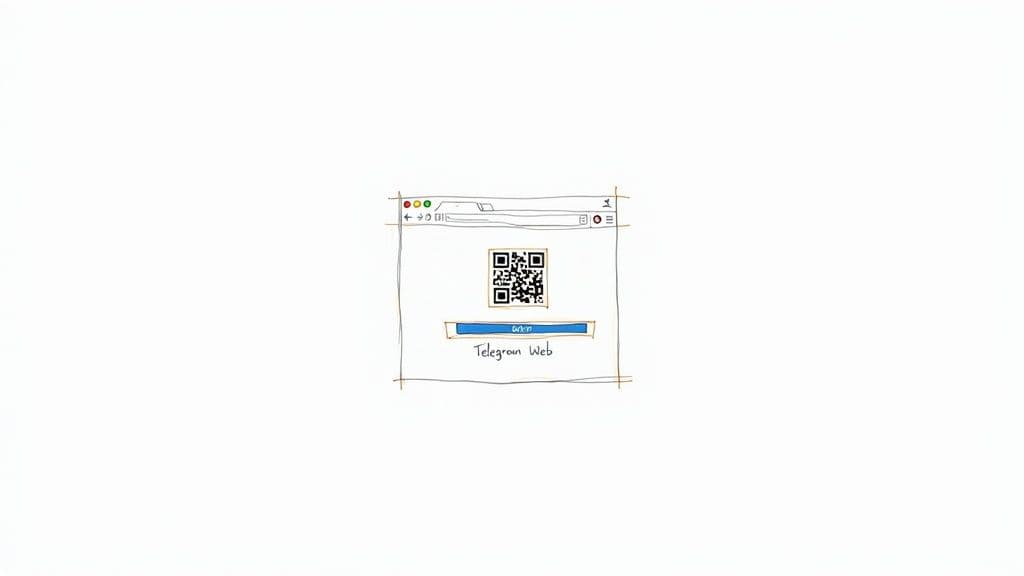
dc33d0cf-0190-48e6-8591-13fe04fccd1e.jpg
As you can see, it gets straight to the point: scan a QR code or use your phone number.
Your Login Options Explained
The absolute fastest way in is with the QR code. Just grab your phone, open the Telegram app, and navigate to Settings > Devices. Tap on "Link Desktop Device", and your phone's camera will pop up, ready to scan the code on your computer screen.
A quick tip: If the QR scan is being fussy, try bumping up your screen's brightness or zooming in on the browser page a little. Sometimes a bit of glare or distance is all it takes to throw it off.
Your other option is to log in with your phone number. If you go this route, Telegram will ping a security code to your mobile app (important: it comes through the app, not as an SMS) to prove it’s you. Punch that code into the browser, and you're in.
This two-step process is what keeps your account safe, even if you’re using a computer at a library or hotel.
Once you’re logged in, your session stays active until you manually log out. This is a massive plus, as it means you don't need your phone handy every single time you want to check your messages on your computer—a huge advantage over other apps that demand a constant connection to your phone.
Navigating the Browser Interface Like a Pro
Right, you’re in. Let's get you comfortable with your new command centre. The interface for Telegram in a browser is clean, fast, and should feel instantly familiar if you've ever used the mobile or desktop apps. Don't let the minimalist vibe fool you; it's hiding some serious power.
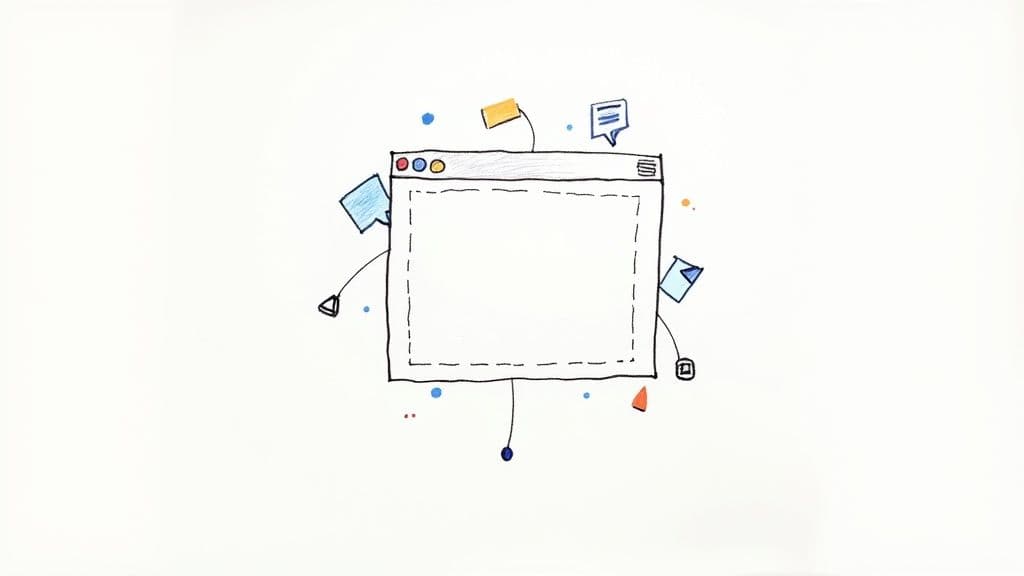
cc16b2c5-a1bb-4e38-afd2-c88a912c008c.jpg
Look to your left, and you'll see your chat list—a simple, scrolling feed of all your conversations. The big space on the right? That's your main conversation window, where the action happens. And right at the top, a search bar is waiting for your command.
This clean, three-panel layout isn't an accident. It’s designed to keep your focus squarely on the conversation, letting you scan chats, dive into a discussion, and find old messages without getting lost in clutter.
Mastering Core Actions
Getting fluent with the browser version means not having to think twice about the basics. Need to send a file? Just drag it from your desktop and drop it straight into the chat window. Done. You can also click the little paperclip icon to browse your computer for photos, videos, or documents.
Setting up a new group chat is just as painless.
- Click the menu icon (the three horizontal lines) in the top-left corner.
- Hit "New Group" from the dropdown.
- Start typing your contacts' names and click to add them.
Once the group is live, you can manage it just like you would on your phone—promoting admins, tweaking permissions, the whole lot.
My personal favourite trick is pinning key conversations. Just right-click on any chat in your list and select "Pin." This keeps your most important groups, channels, or DMs locked to the top. No more scrolling through a sea of chats to find what you need.
It sounds simple, but this one habit can save you a surprising amount of time and mental energy, especially if you're juggling multiple projects or communities.
Unlocking the Power of Search
That search bar at the top is your secret weapon. Don't just type a keyword and hope for the best. Use the built-in filters to zero in on exactly what you’re looking for. Say you need a PDF report a colleague sent you back in March. You can search for your colleague's name, click the calendar icon to lock in the date range, and then filter by file type.
Suddenly, your chat history transforms from a messy digital attic into a fully searchable database. This kind of efficiency is crucial, especially when you consider that the average user spends around 3 hours per month on the platform.
The browser experience nails these core functions, reflecting a broader trend in Europe where privacy-first apps are gaining serious ground. By 2025, Telegram is projected to be the 7th most used social media platform in the world, with roughly 950 million active users. You can read more about Telegram's impressive growth on avada.io.
By getting a handle on these fundamentals—the layout, the core actions, and the surprisingly powerful search—you turn the browser client from a simple messaging app into a proper extension of your digital workflow.
Level Up: Advanced Tips for Telegram Power Users
Alright, you've got the basics down. Now it's time to turn your browser tab from a simple chat app into a productivity machine. We're moving beyond just sending messages and diving into the features that separate casual users from the real Telegram pros.
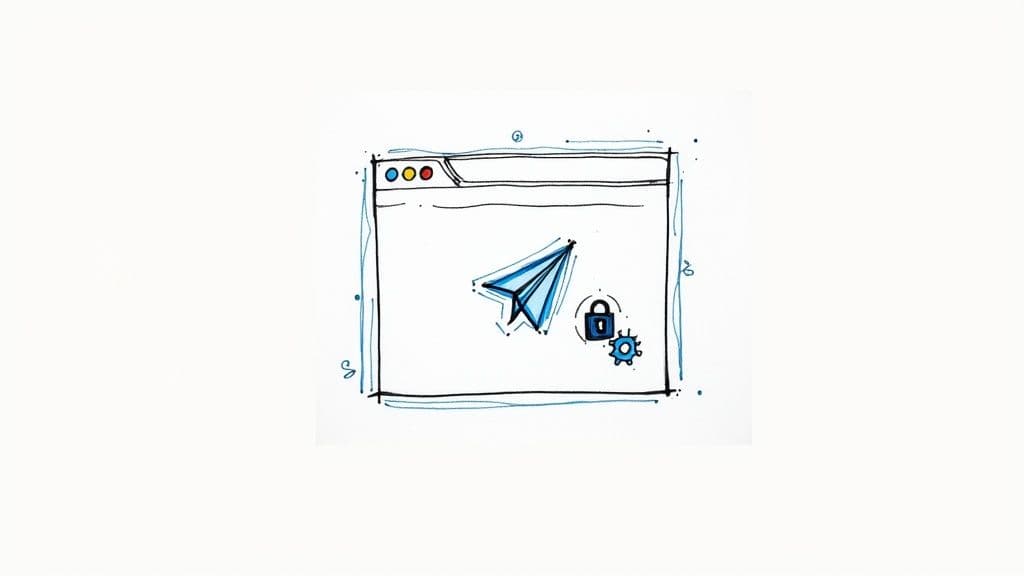
270975f0-2476-474f-b133-579ad35a8818.jpg
These aren't just neat tricks; they’re about making you faster and more efficient. Think flying through chats with keyboard shortcuts, killing distractions without missing important pings, and organising your inbox so it actually works for you.
Master Essential Keyboard Shortcuts
The single biggest edge of using Telegram in a browser is your physical keyboard. Seriously. Learning a few shortcuts means you can navigate chats, fire off replies, and manage your workflow without ever touching your mouse.
It sounds small, but think about the time saved. Instead of clicking between your 'Work' and 'Personal' chats, a quick key combo gets you there instantly.
Here are the shortcuts I use every single day. Commit these to memory:
- Ctrl + Up/Down Arrow: Jump between chats. This is a game-changer for clearing unread messages in record time.
- Ctrl + L: Lock your screen. Perfect for when you need to step away from your desk for a moment.
- Ctrl + F: Search the current chat. Stop the endless scrolling and find that one message in seconds.
- Up Arrow (in an empty text box): Instantly edit your last message. This is a lifesaver for fixing those embarrassing typos.
Integrating these into your muscle memory adds up. Your entire experience becomes faster and way more fluid.
Organise Your Life with Chat Folders
If your chat list is a chaotic mess of work groups, family chats, and news channels, folders will change your life. This feature lets you sort conversations into custom tabs, turning inbox anarchy into an organised command centre.
For example, you could create a 'Projects' folder for all your work stuff, a 'Social' folder for mates, and a 'News' folder for all those channels you follow.
By splitting your chats into different contexts, you can focus on one thing at a time without getting pulled away by a notification from another world. It’s a simple tweak that has a massive impact on your focus.
Setting them up is dead simple. Just head to Settings > Folders and start creating your tabs. You can add specific chats or even whole categories, like 'all unread' or 'all channels'. This is especially crucial for anyone managing big communities. In fact, if you're serious about that, our guide on Telegram community management dives into strategies that work perfectly with a neatly organised workspace.
Fine-Tune Your Notifications (and Reclaim Your Sanity)
Constant pings are the enemy of deep work. End of story. The browser version of Telegram gives you incredibly detailed control over your notifications, so you can find that perfect balance between staying in the loop and actually getting things done.
You don't have to go nuclear and mute everything. Instead, you can tweak alerts for each specific chat. Mute that noisy group for an hour while you're on a deadline, but keep notifications on for your boss.
This selective approach means you see critical messages instantly while pushing the non-urgent chatter to the background. Just right-click on any chat, select 'Notifications', and pick your poison. It's a simple habit that will help you reclaim your attention span.
Solving Common Browser Glitches
Even the best web apps have their off days. When you’re using Telegram in a browser, you’ll occasionally hit a snag. Don't panic. Most of the time, the fix is surprisingly simple.
Let's walk through the usual suspects, from login loops to notifications that have gone silent. Think of this as your go-to checklist before you even think about throwing your laptop out the window.
First up, the classic IT crowd solution: clear your browser's cache and cookies. Seriously. Over time, all that stored data gets messy and can cause weird loading problems or login failures. It’s like giving your browser a fresh start without wiping anything important.
Tackling Login and Connection Problems
Can't log in? Getting disconnected every five minutes? Before you blame Telegram, check your own internet connection. A dodgy Wi-Fi signal is the number one culprit for connection drops. Happens to me all the time.
If your internet is solid, try these quick fixes:
- Just Refresh the Page: A simple
Ctrl + R(orCmd + Ron a Mac) can sort out temporary hiccups. - Check for Browser Updates: Running an old version of Chrome or Firefox can create all sorts of compatibility drama. Make sure you’re on the latest version.
- Kill Your VPN: Sometimes, a VPN can get in a fight with Telegram's servers. Try switching it off for a minute to see if that solves the problem.
These three steps solve 90% of login headaches. No deep dive needed.
The goal is to rule out the simple stuff first. More often than not, the problem is a minor hiccup in your local setup rather than a major platform outage.
Fixing Notification and Media Upload Failures
One of the most common complaints I hear is notifications suddenly going mute. This is almost always a browser permissions issue. You probably clicked "Block" by accident when Telegram first asked for permission to send alerts.
To fix it, you’ll need to dive into your browser's settings. Find the section for site permissions or notifications, look for web.telegram.org, and make sure you’ve explicitly allowed it to send you alerts. A quick toggle is usually all it takes.
Struggling to upload photos or files? The problem is likely a browser extension. Ad blockers or privacy add-ons can sometimes get a bit too aggressive and block file transfer scripts by mistake. The easiest way to diagnose this is to disable your extensions one by one. It’s a bit tedious, but it’s a reliable way to find out what's interfering with your Telegram in browser experience.
Got Questions About Telegram Web? Let's Clear Things Up
Jumping into Telegram on a browser for the first time? It's totally normal to wonder how it stacks up against the app you're used to. Let's tackle some of the most common questions I hear, so you can use the web version with zero hesitation.
Is Telegram in a Browser as Secure as the App?
Yep, it absolutely is. Both Telegram WebK and WebZ use the same hardcore server-client encryption for all your standard cloud chats. Your conversations get the exact same level of protection, whether you're on your phone or your laptop. No compromises.
The real key here is just smart digital habits. Always, always double-check you’re on the official web.telegram.org domain before you log in. Phishing sites are getting sneakily good at looking legit. And make it a reflex to log out the second you're done on any shared or public computer.
Can I Make Voice or Video Calls From the Browser?
This is where things get a bit fuzzy for most people. Right now, voice and video calls are pretty limited on the web versions compared to what you get on the native apps.
While you might find some basic functions, the dedicated desktop or mobile apps are still your best bet for a crisp, stable call. They're built and optimised for it, plain and simple.
Does My Phone Need to Be Online to Use Telegram Web?
Nope, and this is one of Telegram's biggest wins. Once you're logged into a browser session, it operates completely on its own. You can turn your phone off, chuck it in a drawer, or lose signal entirely, and your browser session will keep humming along just fine for sending and receiving messages.
This independence is a total game-changer. It means you can stay connected on your laptop even if your phone's battery dies mid-day, offering a level of reliability that a lot of other messaging apps just can't touch.
For community managers and businesses, this constant uptime is everything. Keeping that connection alive builds loyalty and is a core part of any good membership retention strategies.
How Can I Log Out of a Browser Session Remotely?
You've got full control over every single one of your active sessions, right from your phone. Ever have that moment of panic where you realise you might have left your account logged in on a public computer? No sweat.
Here's how to shut it down remotely:
- Open the Telegram app on your phone.
- Head over to Settings, then tap on Devices.
- You'll see a list of every single place your account is active.
- Just find the browser session you want to kill and tap 'Terminate Session'. It's instantly logged out.
Trying to manage a growing Telegram community can feel like a full-time job. MyMembers puts the whole thing on autopilot, handling payments, member invites, and access control so you can get back to what you do best—creating awesome content. Turn your channel into a real business by visiting https://mymembers.io to get started.