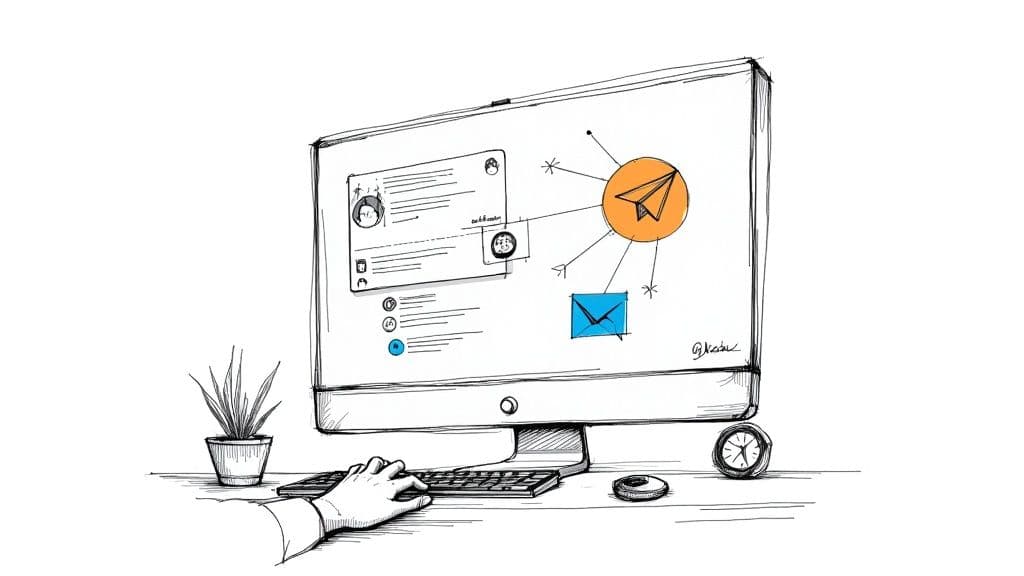Of course you can use Telegram on your computer. In fact, if you're serious about managing a community or using it for work, it's the only way to go. It transforms the app from a simple mobile messenger into a proper desktop communication hub.
For anyone managing busy chats, sending chunky files, or just trying to be productive, swapping your phone for a full-sized keyboard and a bigger screen is a game-changer.
Why You Should Be Using Telegram on Your Computer

b572313d-4532-4e8a-9fb2-25c28444e377.jpg
Let's be honest. Trying to manage a thriving online community or coordinate a complex project by squinting at a tiny phone screen is a nightmare. The constant app-switching, the awkward typing… it’s just not efficient. Using Telegram on your computer completely wipes out these frustrations and turns the platform into a genuine productivity tool.
For community managers and professionals across the UK, the desktop experience isn't just a nice-to-have; it's a strategic move. It helps you create a more focused workflow, neatly separating your professional comms from the endless distractions buzzing on your phone.
Unlock Some Serious Efficiency
The most obvious win? A real keyboard. Firing off replies to members, drafting announcements, or providing detailed support is suddenly so much faster and more comfortable. No more battling with autocorrect on a small touch screen. Your typing speed goes way up, which means your communication becomes more fluid and thoughtful.
Then there's the multitasking. You can have multiple chats open side-by-side, drag and drop files straight from your desktop, and pull up documents without ever having to minimise the app. Imagine you're coordinating a product launch—you can share design mock-ups with one team while answering questions from another, all from a single, organised screen.
Handle Large Files Without Breaking a Sweat
Telegram's generous file-sharing limit of up to 2GB per file is a feature that really comes alive on a desktop. We've all been there, trying to upload a massive video file from a phone over a dodgy Wi-Fi connection. It's slow and often fails.
With the desktop client, you just drag and drop. It makes Telegram an incredible tool for creatives, project managers, or anyone who regularly deals with hefty digital assets.
This kind of seamless file management is crucial if you're leveraging the platform for more than just sending messages. If you want to dig deeper into its professional uses, our guide on using https://mymembers.io/blog/telegram-for-business has some great insights. Combine this with better typing and real multitasking, and the desktop app becomes an absolute must-have.
Desktop App vs Web Version: Which One Should You Use?
When you’re ready to manage Telegram from your computer, you hit your first fork in the road. Do you download the dedicated Telegram Desktop app, or just use the browser-based Telegram Web? This isn't just about what you prefer; it's a strategic choice that shapes your entire workflow. Each one is built for a different kind of user.
The core difference boils down to one thing: power versus portability. The desktop app is the heavyweight champion. It’s installed right on your machine, making it faster, more responsive, and loaded with every feature Telegram has to offer. The web version, on the other hand, is all about convenience. No install needed. Just log in from any browser and you're good to go.
The Dedicated Desktop App Experience
Let's be blunt: if you're serious about community management, the desktop app is the only real choice. It’s a workhorse. It supports everything from video calls and managing multiple accounts to Secret Chats—a feature deliberately left out of the web version for security reasons.
You also get far more control over your notifications, which is a lifesaver when you're trying to stay focused without missing something important.
Performance is another massive win here. Because the app runs natively, it handles huge file transfers and busy chats without breaking a sweat. You even get offline access, letting you queue up messages that fire off the second you're back online. That kind of reliability is exactly why it’s the go-to for nearly every power user I know.
This image shows you just how dominant certain operating systems are for desktop users.
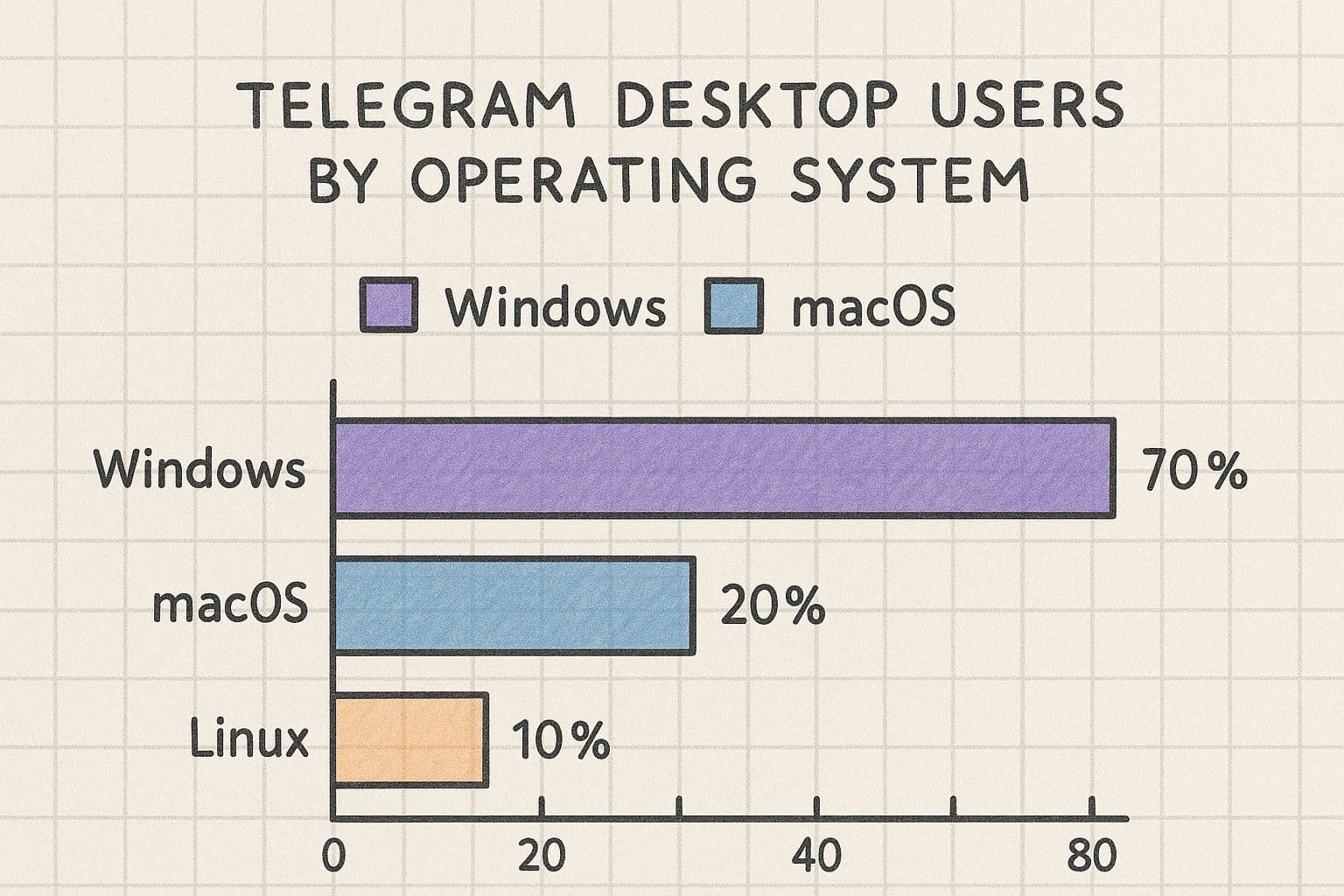
66a95a48-fc33-4bf3-9757-4deffb26cfe6.jpg
It’s no surprise Windows is the clear leader. It reflects the reality on the ground: most professional and personal setups where the desktop app truly shines are running on Windows.
When the Web Version Makes Sense
So, is Telegram Web ever the right move? Absolutely. Its superpower is accessibility. If you’re jumping on a public computer at a library or a shared machine in a co-working space, you can log in, handle your messages, and log out without leaving a trace. It’s the perfect lightweight tool for quick check-ins on the go.
The web version is your best friend for temporary access. It’s perfect for checking in on your community from a device that isn't yours, ensuring you can stay connected without the security headache of installing software everywhere.
Telegram's adoption in the UK has exploded, particularly with the shift to remote work. Professionals and the 25 to 34 age group, who are constantly switching between their phone and computer, value its seamless sync. You can read more about these user trends on BankMyCell.com. For these users, having the web client as an option adds an extra layer of flexibility to an already powerful setup.
A Quick Comparison
To help you decide at a glance, here’s a quick breakdown of how the two versions stack up against each other.
| Feature | Telegram Desktop App | Telegram Web |
|---|---|---|
| Performance | 🚀 Excellent. Fast, responsive, and handles heavy use. | ✅ Good. Solid for messaging, but can lag with heavy use. |
| Installation | Required. Installs directly on your computer. | None. Access from any modern web browser. |
| Feature Set | Full. Includes video calls, multiple accounts, Secret Chats. | Limited. Lacks advanced features like Secret Chats. |
| Notifications | Advanced. Granular control over sounds and pop-ups. | Basic. Standard browser notifications. |
| Offline Access | Yes. Queue messages to send when you reconnect. | No. Requires an active internet connection to use. |
| Best For | Community managers, power users, and daily primary use. | Quick access, temporary use, or on shared computers. |
Ultimately, the choice depends on your needs. For managing a community with MyMembers, you’ll want the stability and full feature set of the desktop app. But for those moments when you just need to jump in and out, the web version is an incredibly useful tool to have in your back pocket.
Getting Telegram Set Up on Your PC or Mac
Getting Telegram running on your computer is easy, but doing it the right way is what matters for security. First things first: only download the app from the official source. Seriously. Go straight to desktop.telegram.org. Don't mess around with third-party sites or random app stores—they can host dodgy versions that put your account at risk.
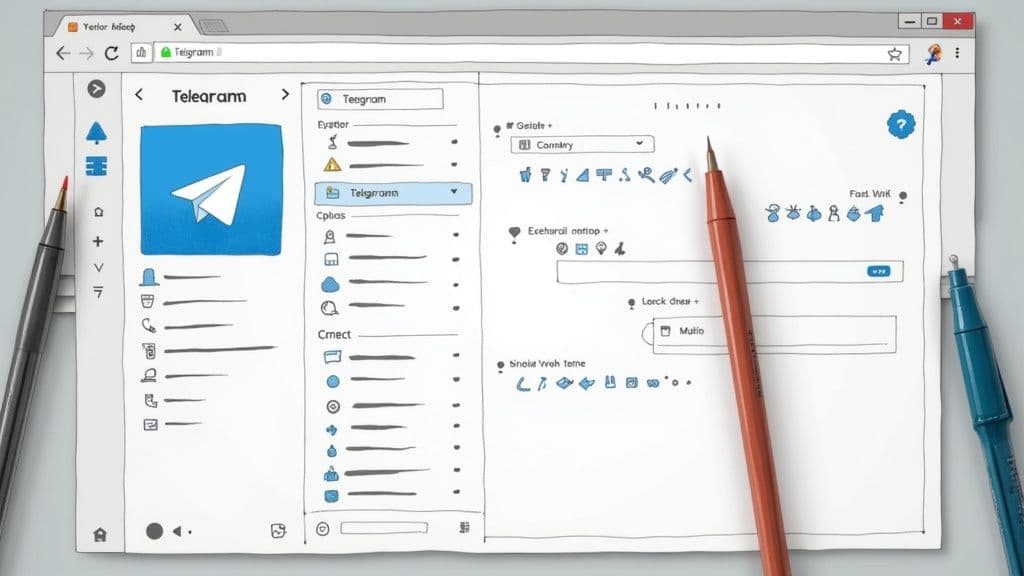
bd6360fb-ac33-4315-ab26-d21dfa857dd4.jpg
Once you’ve got the installer, just run it and click through the prompts. It’s a super quick setup whether you’re on a Windows PC or a Mac. Launch the app once it’s done, and you’re ready to sync up.
Linking Your Account Securely
You’ll see a big QR code pop up on your computer screen. Think of this as the secure digital handshake between your phone and your new desktop client.
Linking them is a breeze. Just follow these steps:
- Open the Telegram app on your phone.
- Head into Settings, then tap on the Devices menu.
- Hit the 'Link Desktop Device' button. Your phone's camera will pop up.
- Now, just point your camera at the QR code on your computer.
The app syncs instantly. All your cloud chats, groups, and channels will appear on your desktop, perfectly mirrored. It’s that simple.
Just a heads-up: Secret Chats are device-specific and won't show up on your desktop. This is a security feature, not a bug. It's designed to keep your most private conversations locked to their original device.
Fine-Tuning Your New Setup
With everything installed and linked, the last thing to do is tweak a few settings. The default setup can be a bit noisy, and nobody needs constant distractions.
Start by going to Settings > Notifications and Sounds. If you work in a shared space, disabling message previews is a smart move for privacy. You can also kill sound alerts entirely or just for specific chats. A quick pro-tip: just right-click any chat in your list and hit 'Mute' to silence anything that isn't urgent.
Next, take a minute to check your privacy settings under Settings > Privacy and Security. Here you can control who sees your phone number, your 'last seen' status, and your profile picture. Nailing these settings from the start gives you total control and makes sure your new Telegram on computer setup works for you, not against you.
Your Desktop Is Your Command Centre
Once you've got Telegram running on your computer, you're no longer just sending messages. You've graduated to a full-blown command centre for your community. The desktop interface isn't just about having a bigger screen; it's a tool that unlocks serious management firepower that feels clunky or is straight-up impossible on your phone.
Ever tried managing a fast-moving Q&A session in a big group on mobile? It's a nightmare. On desktop, you can swiftly pin important messages, mute disruptive members, and reply to specific questions in threads without losing your place. This is the kind of control that turns a chaotic free-for-all into a valuable, organised event.
Organise the Chaos with Topics
One of the most powerful features you get with Telegram on computer is Topics. Think of it like creating mini-forums right inside your main group, letting you slice up the conversation and keep everything tidy.
Imagine you’re running a community for a software product. Instead of bug reports, feature requests, and general chit-chat getting jumbled into one overwhelming firehose of a feed, you can create separate topics for each.
- #Bug-Reports for users to log issues they find.
- #Feature-Ideas to collect feedback for your next big update.
- #General-Discussion for all the casual conversation that builds the community vibe.
This kind of structure makes it incredibly easy for both you and your members to find relevant information and jump into the discussions that actually matter to them. Trust me, setting this up and moderating topics is so much more intuitive with a proper mouse and keyboard.
Dial in Your Permissions and Unleash the Bots
The desktop app is also where you can really get your hands dirty configuring granular permissions and deploying automation bots. You can set precise rules about who can send messages, add members, or share media — crucial for keeping things civilised in a large group.
For a subscriber-only community, setting up a welcome bot to greet new members and a moderation bot to filter spam is non-negotiable. While you can do these things on mobile, setting them up and testing them properly from a desktop is just leagues easier.
The app's unique selling points, like cloud-based message storage and the ability to share massive files (up to 2GB per file), have made it a quiet favourite for UK businesses. These features provide a rock-solid foundation for building professional communities. You can find more stats on Telegram's appeal to businesses over at Avada.io. For a deeper dive, check out our guide on advanced Telegram community management strategies.
Pro Tips for a More Productive Experience
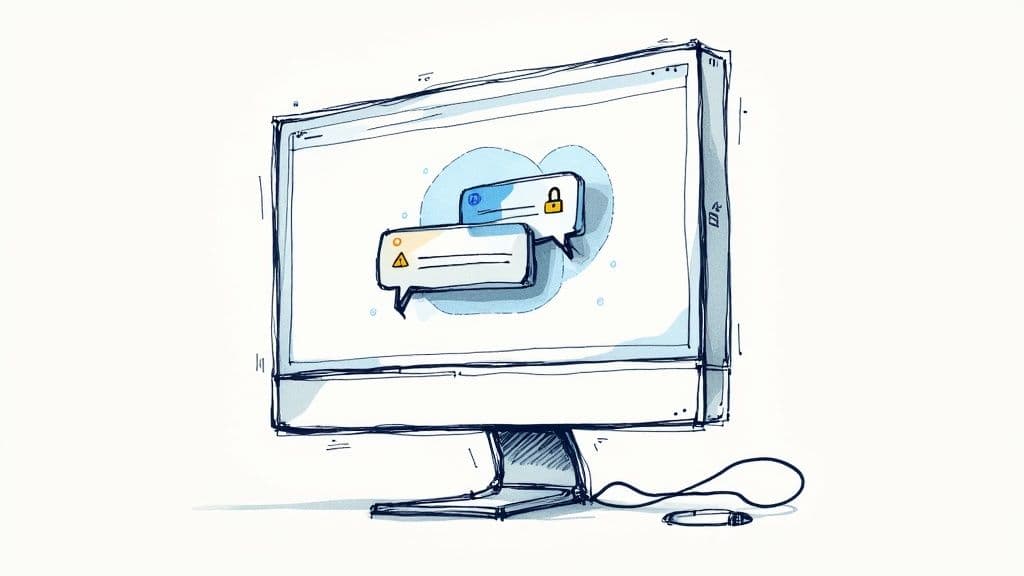
409e19f9-984b-4380-90c7-bd5ec64b8079.jpg
Alright, once you're comfortable with the basics, it’s time to start using Telegram on your computer like you’ve been doing it for years. A few smart tweaks can make a massive difference in how fast you can manage your communities and conversations.
One of the quickest wins? Mastering keyboard shortcuts. Seriously. Instead of constantly reaching for your mouse, you can fly between chats and edit messages in seconds. For example, using Ctrl + PageUp/PageDown lets you jump between chats instantly. Game-changer.
Declutter Your Workspace
If your chat list is a chaotic mess of groups, channels, and DMs, Chat Folders are about to become your new best friend. This feature lets you group everything into custom tabs like ‘Clients’, ‘Work’, or ‘Must-Read’.
To get started, head to Settings > Folders. You can create a folder for your most important communities, which means you’ll never miss a key update while silencing the noise from less urgent chats.
Another powerful, but seriously underused, tool is Scheduled Messages. Just right-click the 'Send' button to schedule an announcement for peak engagement times or even send reminders to yourself. It’s brilliant for community managers who need to post updates outside of normal working hours.
Speaking of which, if you're looking to turn that community engagement into actual income, our guide on how to make money on Telegram has strategies that pair perfectly with these productivity tools.
Customising your workspace isn't just about making it look pretty; it's about reducing mental clutter. A clean, organised interface with a theme that's easy on your eyes lets you focus for longer without feeling overwhelmed.
Here in the UK, Telegram’s user base exploded after people got nervous about the privacy policies of other apps. That wave of digitally-savvy users helped cement its reputation as a secure and powerful platform. You can dig into more insights about Telegram's growing user base on YouGov.com. These productivity features are a big reason why so many have stuck around.
Got Questions About Telegram on Your Computer?
Even if you've been using Telegram for years, switching to managing it on a computer can throw up a few curveballs. Let's tackle some of the most common questions people have, so you can get your desktop setup running smoothly.
Can I Use Telegram on a Computer Without a Smartphone?
Yes and no. You’ll need your phone for the initial setup, because your Telegram account is tied directly to your phone number. It’s a one-time thing.
Once you’ve scanned that QR code and linked the desktop app, it’s completely independent. Your phone can be off, out of battery, or on the other side of the world — the desktop client will work just fine.
Are My Secret Chats Available on the Desktop App?
Nope, and that’s actually a good thing. Secret Chats are locked to the specific device they were started on (usually your phone) for maximum security. They use end-to-end encryption that isn't designed to be synced across devices.
This means they won't show up on Telegram Desktop or Web. All your other conversations, which are called 'Cloud Chats', are synced up and ready to go everywhere.
Remember: The absence of Secret Chats on desktop isn't a bug; it's a security feature. It's designed to protect your most private conversations by keeping them locked down to a single, trusted device.
How Can I Stop Desktop Notifications Being So Distracting?
Telegram gives you brilliant control over notifications, so you don't have to put up with constant pings while you're trying to work.
For a quick fix, just right-click any chat and hit 'Mute'. You can silence it for a set time or forever. For more detailed control, dive into 'Settings > Notifications and Sounds'. In there, you can kill sound alerts, hide message previews for privacy, and even set up 'Do Not Disturb' windows for deep focus.
Is It Safe to Use Telegram on a Public Computer?
It can be, but you have to be smart about it. If you’re on a shared work computer or one at a public library, the Telegram Web version is your best bet because it doesn't install anything.
The golden rule is to always log out when you're done. You can do this from the 'Settings > Devices' menu. If you're using the installed desktop app on a machine others might access, set up a local passcode in 'Settings > Privacy and Security' to keep your chats away from prying eyes.
Ready to turn your Telegram community into a real business? MyMembers handles all the tricky parts, from payments to member management, so you can focus on what you do best. Create your free landing page today at https://mymembers.io.